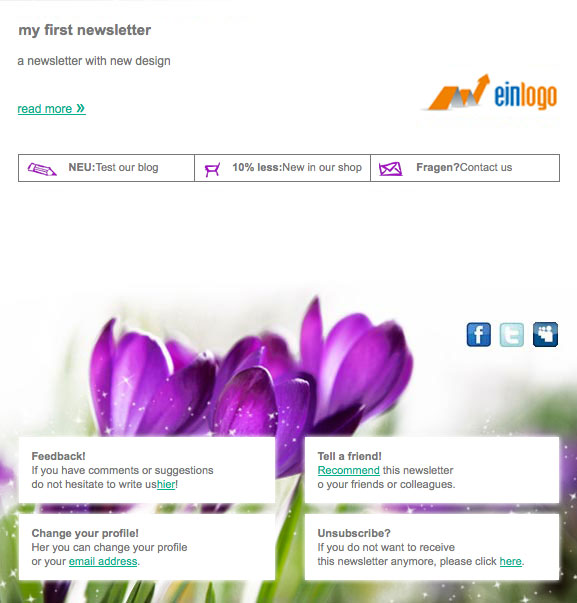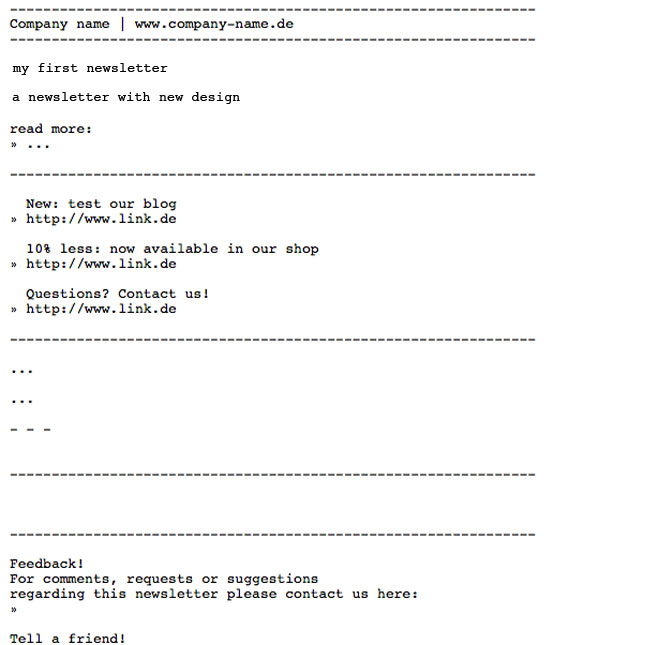|
Besides behavior and format, you may now determine further settings for statistic inquiries and inclusion of graphics.
Tracking
It is best to have 'Record opening rate' always checked. By that, a so-called tracking pixel is automatically set in the HTML mail. The loading of the pictures in the HTML mails by the subscribers is counted by the tracking pixel. This acquisition appears in your mailing's evaluation.
Each link in your mailing will be individualized for each subscriber if you choose automatic link tracking in the HTML part. It is possible for you to see how often a link is opened. Basing on these statistics, you may further create target groups. An example would be that all of those who opened link B now belong to a target group and can again be supplied with further information.
Please keep in mind that each URL has to be defined as a link in the beginning.
The automatic link tracking in the text part works just as well as in the HTML part. However, you have to remember that the link URLs are totally visible. Since there is a transition via the server, the URLs are changed. You can check their correctness if you send yourself a test mailing. After that you may decide whether to set the automatic link tracking or not.
Misc
Inbound images: The images of your mailing are stored on a server and are not automatically displayed to the reader when opening the mail. In order to see them, the subscriber must click the button 'Download Images'. If you want pictures to be automatically displayed when opening the mails, you can choose 'Use Inbound images'. Hereby, images will directly be sent. However, a disadvantage of this possibility is that the size of your mailing will definitely increase. This may bother your subscribers and, if the size of mailing is larger than 80 kB in average, lead to a subsequent billing.
Automatic line break in the text part: Depending on your subscribers' settings in their email programs, line break is automatically set. If you want to, you may also determine the break, for instance, on 60 characters.
Automatic Reports
If you ordered the statistic module 'Extended Statistic Reports', you may activate under this point the dispatch of automatic reports to one or more email addresses. Choose a report template, a report time frame and a delivery moment. In the last field, you have to enter, separated by comma, one or more email addresses.
External Archives
Choose an already created external archive, in which you mailing is automatically included after dispatch. You may as well assign mailings to archives after dispatch. However, this is only possible if you have already created an external archive. More information on that you will find in 4.2 External Archive
Sending after Later Opt in
If you plan on also sending the newsletter to subscribers who have registered belatedly, please choose the matching opt in process. For configuration of your opt in processes, see 9.1.
|